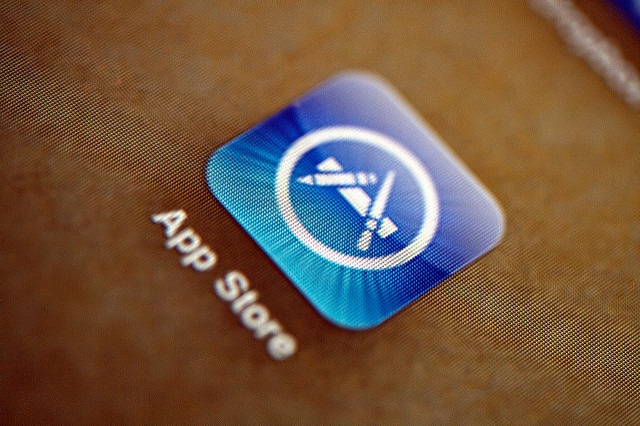Apple’s virtual assistant, Siri, is integrated into almost every Apple device and is ready to help out users with many tasks. For users looking to get Siri onto their device, read on for a helpful Siri download guide. This article will look at how to start a Siri download, how to use Siri, and what devices Siri can be used on.
Siri Download
The majority of Apple products come with Siri already integrated onto the device. Siri is found on the iPhone, iTouch, iPad, Apple Watch, Apple TV, and on the latest update (Mac OS Sierra or High Sierra) on Mac computers. To check if Siri is on your device, push the home button (iPhone, iTouch, iPad, Apple TV remote), digital crown (Apple Watch), or hold down Command and Space (Mac). If Siri is not activated but still on your device, there are ways to activate Siri. For most devices, users will have to go into System Preferences or Settings. There is an option that says “Siri” where users can go in and activate Siri, change the language, or turn on “Hey Siri.” The option “Hey Siri” allows consumers to use Siri without being physically near the device. For instance, if an iPhone is plugged into power, users can say “Hey Siri” and then speak a question or command.
The rule of thumb is if Siri is an option in Settings or System Preferences, then your device is Siri enabled. Siri cannot be downloaded onto non-Apple products like Android phones. Although some third-party developers claim that Siri can be integrated onto Android platform, it is not without extreme issues. Since Siri cannot be downloaded onto a phone (you won’t find a Siri app for free), any Siri app or Siri chatbot found online is a fake. Android users should look to reliable apps if they wish to utilize a virtual assistant on their device.
Siri Online
One great feature of Siri is her ability to help Mac OS users navigate their files on their laptop or computer. Siri can also utilize the Internet to help users by finding photos online that are similar to ones on their computer. Users can also search online for material and ask Siri to bookmark the page, or say “Siri, remind me of this in one hour” to have the page pop back up again later. On other devices, Siri is rather disconnected from the Internet, but will use it if she doesn’t know the answer to a question. Thanks to Wolfram Alpha, Siri is already equipped to answer a wide range of questions, including complicated mathematical functions. That alone is a great reason for a Siri download.
What Can Siri Do?
So now that you know what Siri is and how to activate the assistant, it is helpful to know what she can actually do. Siri’s capabilities differ somewhat depending on what device the assistant is on. For instance, on Apple TV, Siri’s main function is to help users find shows more readily and stop/start entertainment. Here are some basic features that users commonly use Siri for.
Open Apps
Siri can open any app on your device when you say, “Siri, open [app].” Unfortunately, Siri can’t help you once you’re in the app. Users can have Siri open Pandora or Spotify, but when saying, “Siri, play music on Pandora”, Siri will instead play songs already on the device from the music app.
Set Timers/Reminders
Siri can help users to set alarms, timers, or reminders on their phone. She can also cancel these features, or check how much time is left on a timer. “Siri, set a timer for 10 minutes”, “How much time is left on the timer?”
Find Locations
Users looking for a nearby restaurant or who are lost can ask Siri to, “Find nearby Chinese restaurants” or “Take me to 123 Main St.” These features are only available if you turn location services on. Siri will also default to using Apple’s Maps, so if you want to use another app, you will have to open it up and search yourself.
Web Search
Siri utilizes the web (through Safari) to help users find information. You can ask Siri outright “How old is the Statue of Liberty” or “Search the web for how old is the Statue of Liberty.” For questions with a straightforward answer, first ask Siri directly since she will give you the answer. If she doesn’t know, ask her to search the web.