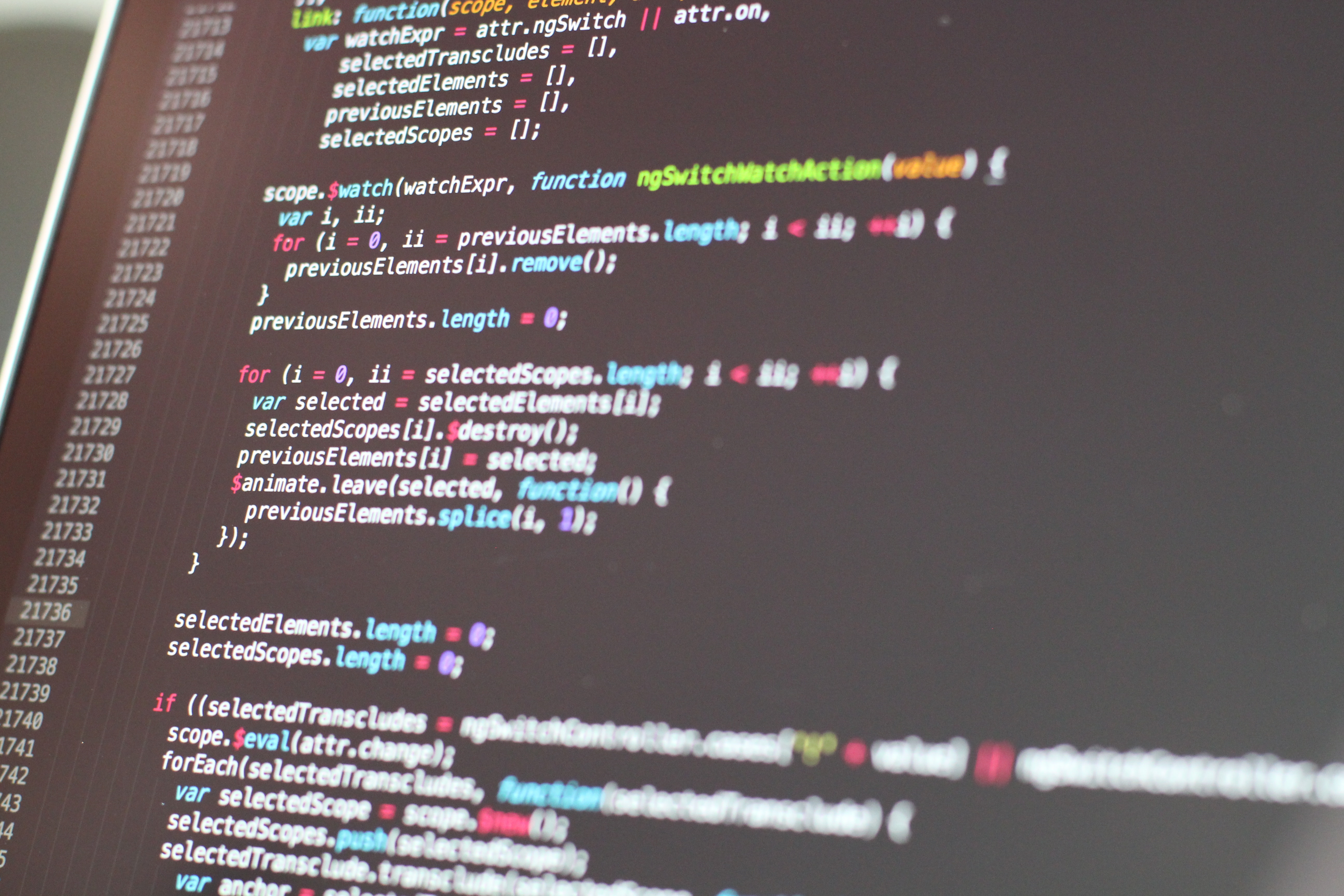
Today it is possible to have a home that is almost completely controlled by smart technologies. People who own a Google Home can utilize Google Home commands to control a variety of devices with just their voice. They can turn on lights, install a security system, or control the temperature of their home. While voice commands may change slightly depending on the actual variety of smart device installed, many users will want to know some basics about how to easily control their smart home.
What Is The Google Home
The Google Home is a smart speaker that allows owners to perform a variety of tasks. Some of the more popular tasks users report utilizing the Google Home for include asking about flight information, tuning into a radio station, and using the device to control smart devices. The brain behind the Google Home is the virtual assistant called Google Assistant that is always waiting to help users.
How To Use Google Home
Before using the Google Home, the device needs to be set up. To set up Google Home, plug the device in and open the Google Home app. The app will guide users through the process of setting up the device and will ask to verify sounds and connect to a Wi-Fi network. Once Google Home is set up, users just need to say “Hey Google…” and speak a command they wish the device to carry out. For instance, users can say “Hey Google, play my shuffle playlist on Pandora” and the room will fill with music.
Google Home Commands
There are several Google Home commands that can be used to control smart devices in a home. Once the device is purchased, users should do research on how to set up their specific device. It often involves plugging in the device, downloading an app, and connecting to the Wi-Fi network. Through the Google Home app, the device can be linked to the Google Home and nicknames can be given to the devices. Devices can also be grouped by room to make giving commands easy.
Google lists the specific commands that can be given to control sets of devices. Regardless of which brand of devices is chosen, the commands will be the same. This is especially the case if nicknames are given to the devices. Below are the Google Home commands that can be given for each set of devices. Just make sure to first say “Okay Google…” or “Hey Google…”
Switches/Plugs
- To turn on/off, say “…turn on/off [switch/plug name]”.
Lights
- To turn on/off a single light, say “…turn on/off [light name]”.
- To dim/brighten a light, say “…dim/brighten the [light name]”.
- To turn on/off lights in a single room, say “…turn on/off lights in [room name]”.
- To change the color of the light, say “…turn [light name] [a color].”
Thermostat
- To adjust the temperature, say “…make it warmer/cooler”. Note: you can also say how many degrees you want the temperature raised or lowered, or you can give a specific temperature the thermostat should be set at.
- To turn the thermostat off, say “…turn the thermostat off.” Note: the Nest Thermostat will still turn on if the temperature reaches its safety threshold (predetermined on the thermostat). To turn the thermostat back on, a specific command will have to be given like those given to adjust the temperature or set a specific temperature.
Robot Vacuum
- To start/stop the vacuum, say “…start/stop vacuuming” or “…start/stop the [vacuum name]”.
- To charge the vacuum, say “…dock the [vacuum name]” or “send the [vacuum name] home” or “…charge the vacuum”.
Washers/Dryers
- To begin a wash/dryer cycle, say “…start washing/drying my clothes” or “…start the washer/dryer name”; Note: “do the laundry” will activate the washer, not the dryer.
- To check the progress of the cycle, say “…how much time is left on the [washer/dryer name] cycle?” or “Is the laundry clean?/Are the clothes dry?”
- To pause the cycle, say “…pause the [washer/dryer name].”