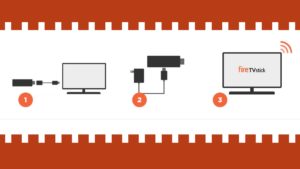
Amazon Fire TV
First, users will likely want to know what Amazon Fire TV is and what it can do for them. Amazon Fire TV can be accessed in a few ways. One is with the Fire TV stick. The stick (currently $40) plugs into the HDMI port of your television. The Amazon Fire TV also plugs into the HDMI port, but has a small external box, which allows the device to be faster, have more storage, and provides higher quality sound (currently $70). Amazon Fire TV comes preinstalled on certain smart TVs like the Element TV.
Once the Amazon Fire TV setup is complete or a special smart TV is purchased, the consumer can decide what types of entertainment they would like to access. The streaming service can bring users video services like Netflix, Hulu, and Youtube, games like Crossy Road, Hill Climb Racing, and Tic Tac Toe, and music from services like Pandora, Sirius XM, and iHeart Radio. It should be noted that many of the services require users to pay for a subscription (Netlflix starts at $7.99 per month). There are numerous other apps including those for social media and entertaining and educating children.
Amazon Fire TV Setup
After purchasing a Fire Stick or Amazon Fire TV, the devices will need to be setup. The Fire Stick comes with the stick and an Alexa voice controlled remote. To setup the Fire TV Stick:
- First, plug the included power adapter into the Fire TV Stick (small port found on the side of the stick), and plug the adapter into a power outlet.
- Next, plug in the Fire TV Stick directly into an HDMI port on your television. You may want to use the included HDMI adapter/extender if it does not fit properly.
- With the remote that came with your television, turn your TV to the HDMI input channel that the device is plugged into.
- A loading screen should pop up on your TV with the Fire TV Stick logo.
- While the screen is loading, install the batteries into the remote by first pressing up on the back of the remote to slide off the cover and then insert the batteries and put the cover back on.
- The remote should pair with the device automatically, but if it doesn’t, press and hold the home button the remote to manually pair the device.
- Next, the device will need to be connected to your home WiFi, which the screen will give step-by-step instructions how to do this.
- Finally, register the device with Amazon to complete the setup.
Set Up Amazon Fire TV
The setup for the Amazon Fire TV is very similar to the Fire Stick. The Amazon Fire TV comes with the device and an Alexa voice controlled remote. To setup the Amazon Fire TV:
- First, plug the included power adapter into the Amazon Fire TV (small port found on the back of the device), and plug the adapter into a power outlet.
- Next, plug in the HDMI cable into the Fire TV and plug the other end directly into an HDMI port on your television (newer versions have the HDMI cable already built in).
- With the remote that came with your television, turn your TV to the HDMI input channel that the device is plugged into.
- A loading screen should pop up on your TV with the Amazon Fire TV logo.
Follow steps 5 through 8 above and the device will be all setup.



